Description
IMOSE Universal 4G LTE MiFi model offers super-fast 4G LTE internet browsing and download speed, for home, office and when you are on the move.
It is a battery operated 4G Hotspot LTE MiFi with Wi-Fi support. You just need to enable it by clicking on the Power button and you can slip it in your pocket and create a Wi-Fi zone anywhere you go.
Setting up Wi-Fi Connection or Wired Connection
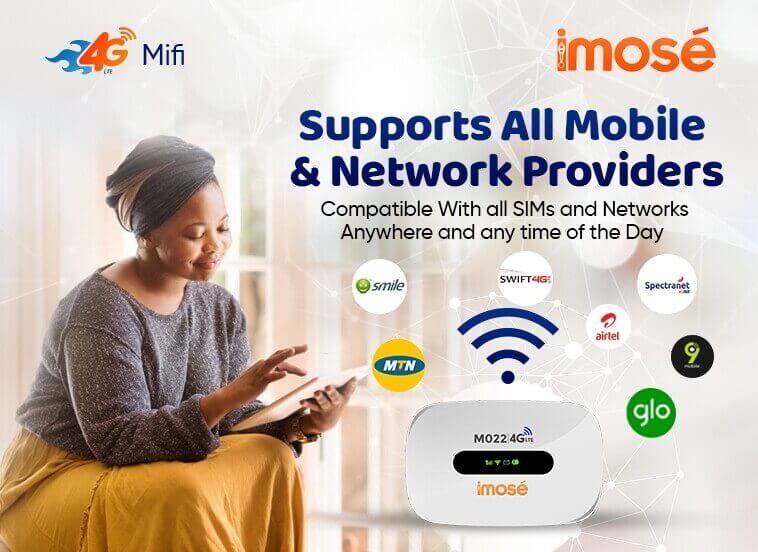



1. Set up Wi-Fi connection or wired connection as below.
2. Make sure the Wi-Fi functions on.
3. Select Start> Control Panel> Network Connection> Wireless Network connection.
4. Click “View available wireless networks” to show a list of available Wi-Fi networks.
5. Select the wireless network connection with the 4G Hotspot SSID and click “Connect”
Charging your 4G MiFi
1st method: Charging by power adapter
1. Use compatible power adapter ( 5v, 1000mA).
2. Power adapter is a selective accessory
Note: How to change the SSID & Password
1. Log in to http://192.168.0.1 and enter the network management page.
2. Select Setting > WiFi Settings > Basic Settings, then you will see “Network Name (SSID)” and “WiFi Password”, Ensure you delete the old name and password as required.
3. Select “Apply” button, then log out.
4. Wait for computer or laptop screen to display the WiFi icon. This means the wireless network connection has been successful.
Get the latest Imose 4G LTE MiFi Hotspot model today and you will be very happy with your purchase.




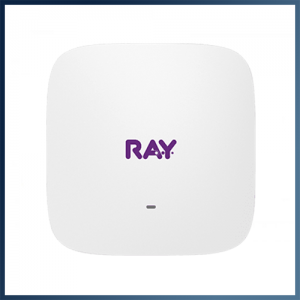



Reviews
There are no reviews yet.